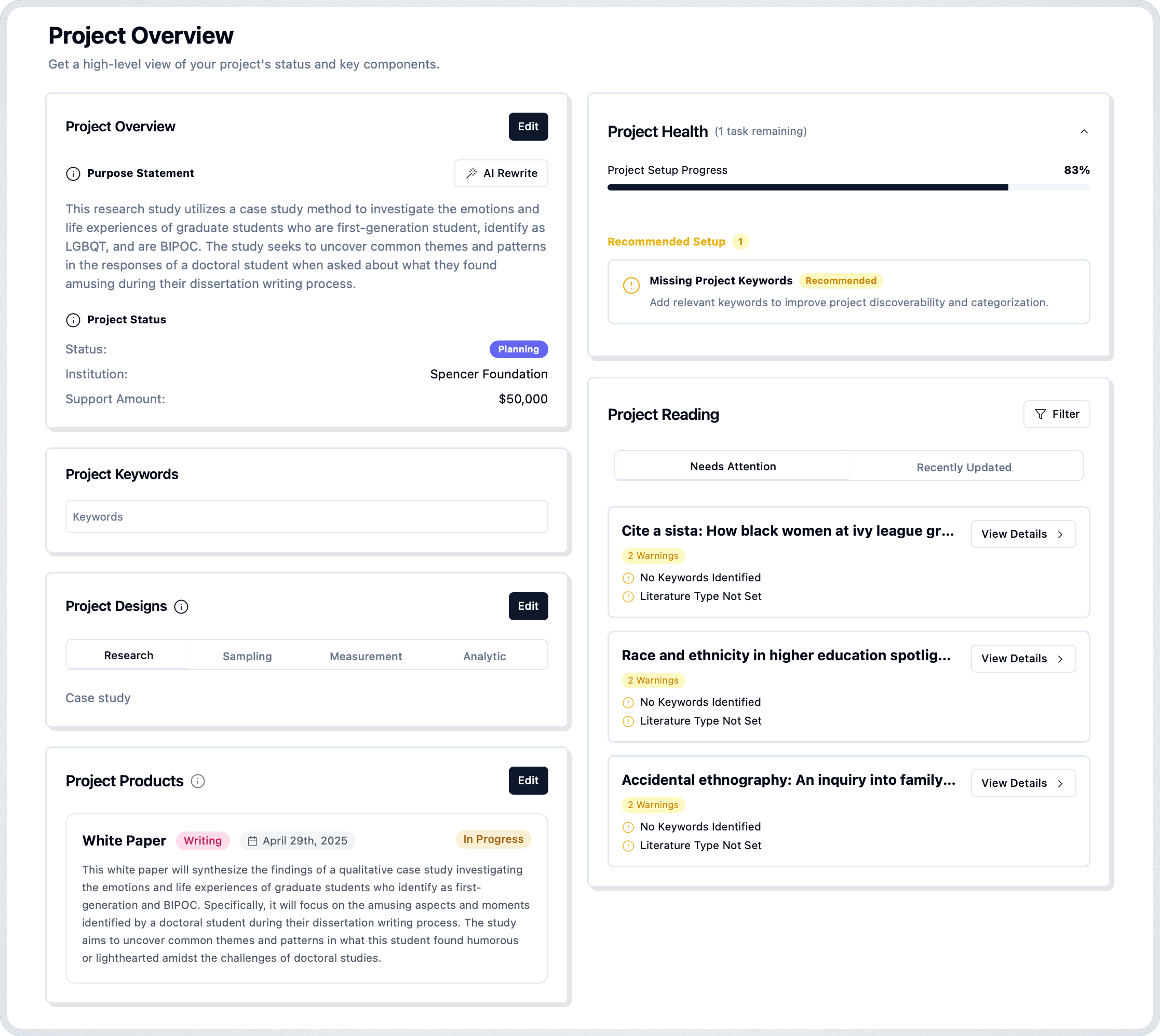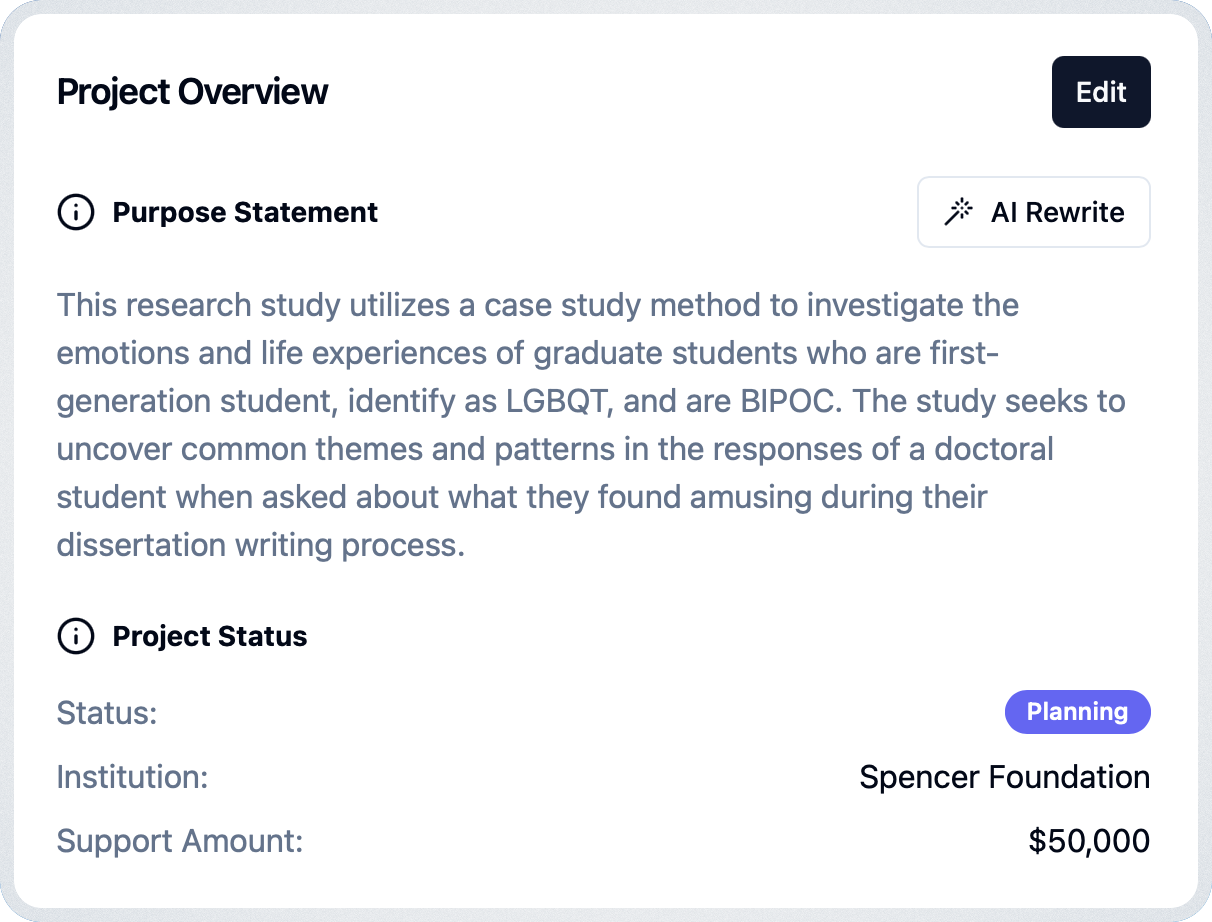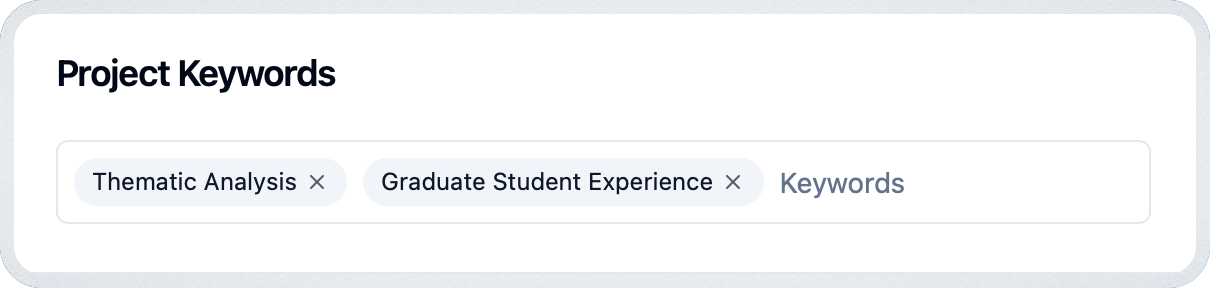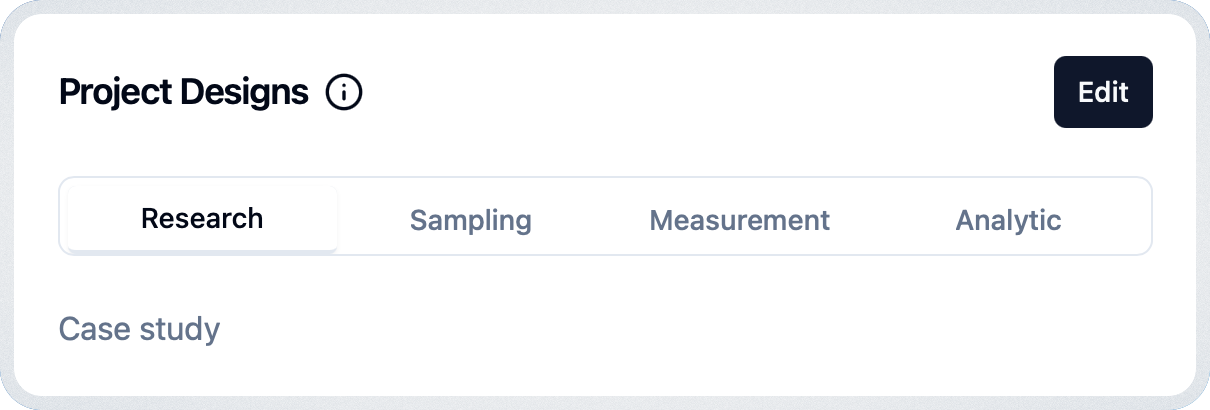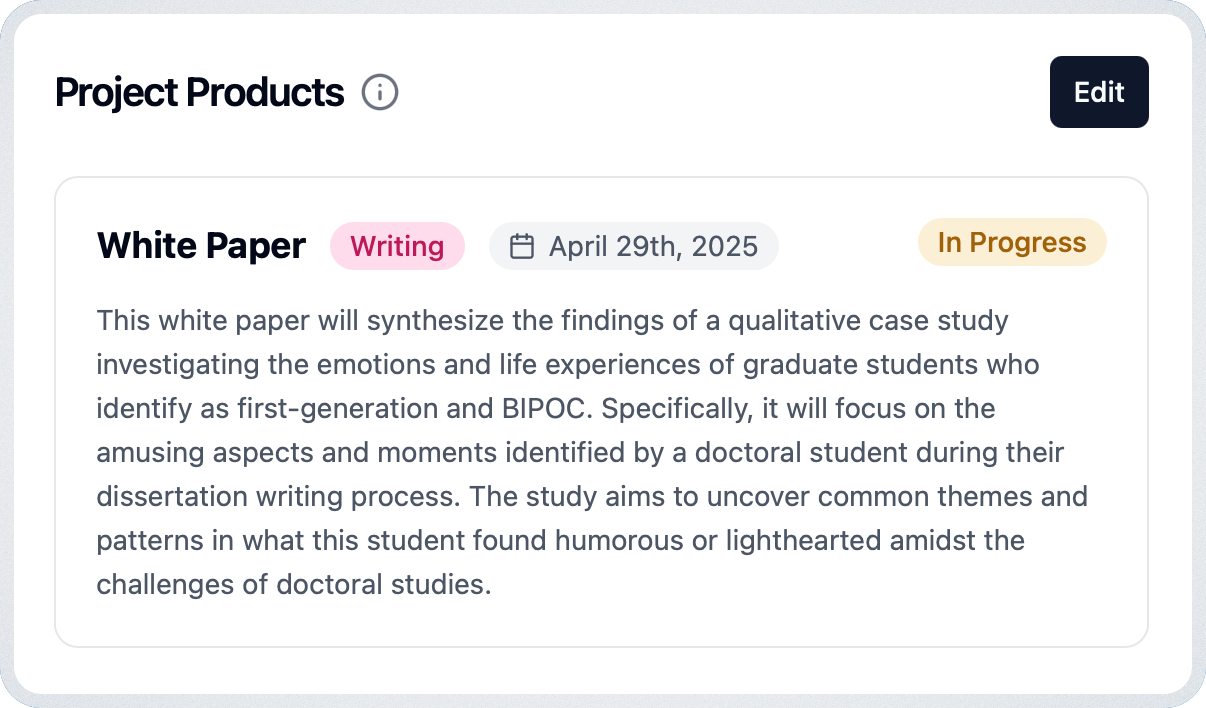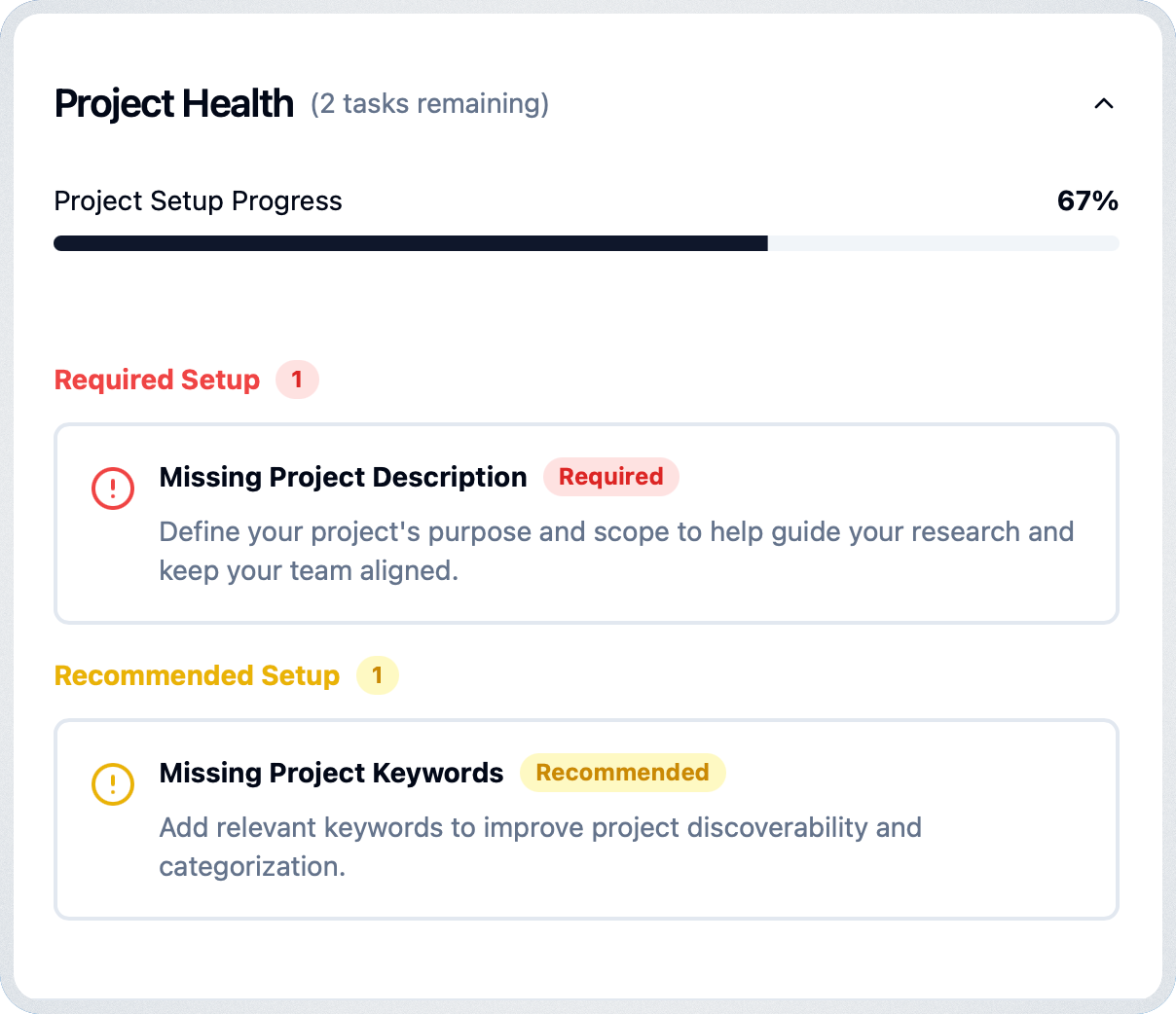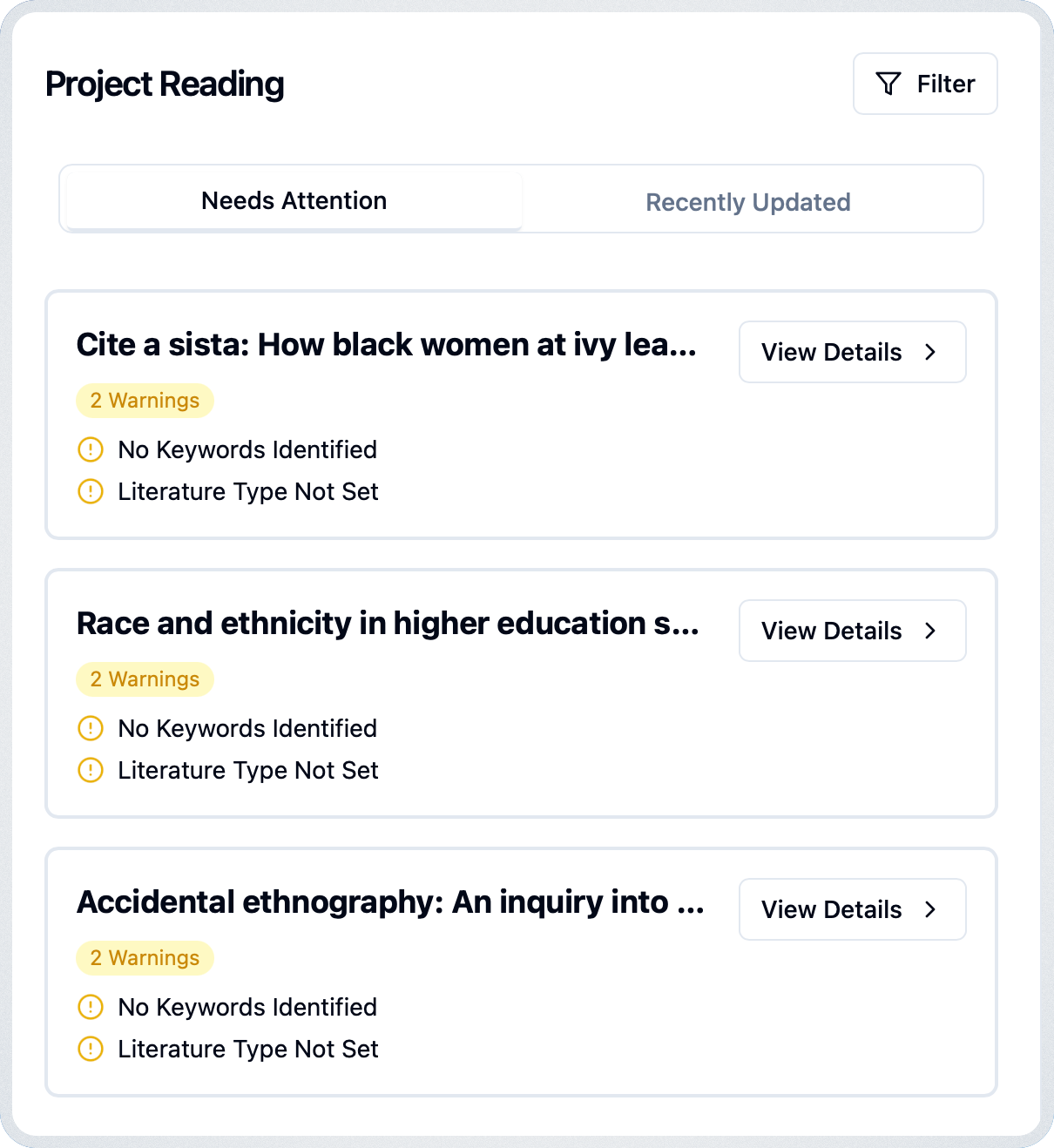Documentation
| ProjectsOverview
Learn how to use the Overview page to get a high-level view of your project's status and key components.
Introduction
Project Overview
The Project Overview card combines your project's Purpose Statement and current Status, helping you to define the goals and track funding and progress.
Purpose Statement
Clearly articulate the objectives of your project using action-oriented language. Click "Edit" to modify the purpose and leverage the AI-powered rewrite tool for refinement.
Project Status
Set the current status of your project (e.g., Planning, In Progress) and record financial institution and support amount for budget tracking.
Project Keywords
Research Designs
Research Products
The Research Products card helps you manage deliverables like reports, papers, and analyses.
- Click "Edit" to start adding or modifying products.
- Fill in the form with name, type, status, description, and optional due date.
- Drag items to reorder them using the drag handle.
- Click "Save" to persist changes or "Cancel" to discard.
Project Insights
Next Best Actions
Best Practices
Explore recommended workflows and tips for making the most of Quester's Overview page and associated cards.
- Keep your purpose statement concise and revisit it after major milestones to stay aligned.
- Use keywords intentionally—focus on 3-7 core terms that reflect your project's themes for better filtering and discovery.
- Update your project status and financial details regularly to maintain an accurate progress timeline.
- Leverage the Research Designs card to document and revisit your methodology consistently across stages.
- Prioritize deliverables in the Research Products card to visualize upcoming outputs and deadlines.
- Review Project Insights weekly to address required setup tasks and improve overall health.
- Use Next Best Actions to triage literature review tasks, starting with high-severity or time-sensitive items.
- Share snapshots of your Overview with collaborators to keep the team informed and aligned.
On this page
Need more help?
If you need additional assistance with the Overview page in Quester, our support team is ready to help.
Contact Support